Xerox WorkCentre 4260 Drum Cartridge Installation Guide
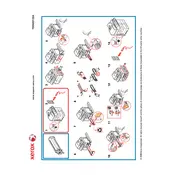
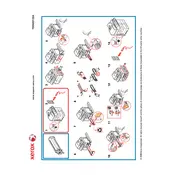
To replace the drum cartridge, open the front cover of the printer, remove the toner cartridge, and then take out the used drum cartridge. Insert the new drum cartridge, replace the toner, and close the front cover.
Streaks on prints may indicate a dirty or damaged drum. Try cleaning the drum with a lint-free cloth. If the problem persists, consider replacing the drum cartridge.
First, open the front cover and remove the toner and drum cartridges. Carefully pull out any jammed paper. Check the paper tray and any accessible areas for additional jams. Replace the cartridges and close the cover.
Ensure the drum cartridge is properly seated and compatible with the printer model. Restart the printer and check for any error messages. If the issue persists, contact Xerox support.
Visit the Xerox support website to download the latest firmware. Connect the printer to your computer and follow the instructions provided with the firmware download to complete the update.
Regular maintenance includes cleaning the printer, checking for firmware updates, replacing the drum and toner cartridges as needed, and ensuring the paper path is clear of debris.
Blank pages may result from an empty toner cartridge or a malfunctioning drum cartridge. Check the toner levels and replace the cartridge if necessary. Ensure the drum cartridge is installed correctly.
To improve print quality, ensure that the drum and toner cartridges are not near the end of their life. Clean the printer and perform a calibration if available. Use high-quality paper to avoid smudging.
Frequent paper jams can be caused by using incorrect paper sizes, overloading the paper tray, or having debris in the paper path. Ensure the paper is loaded correctly and the tray is not overfilled.
To connect the printer to a network, access the printer's control panel, navigate to the network settings, and follow the prompts to connect via Ethernet or wireless, if supported.