Xerox WorkCentre 3210 User Guide
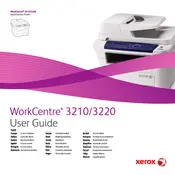
Pages
140
Year
2009
Language(s)
 bg
bg
 cs
cs
 de
de
 en
en
 fi
fi
 fr
fr
 hu
hu
 it
it
 nn
nn
 ro
ro
 ru
ru
 sk
sk
 sl
sl
 sv
sv
 tr
tr
 dk
dk
 sp
sp
 cr
cr
 nl
nl
 pl
pl
 el
el
 pt
pt
Share
of 140
of 140