Xerox WorkCentre 3045 Toner Cartridge Installation Guide
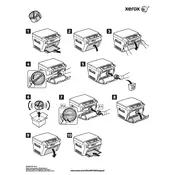
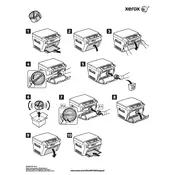
To replace the toner cartridge, open the front cover, remove the used cartridge by gently pulling it out, and insert the new cartridge until it clicks into place. Close the front cover and the printer will automatically recognize the new cartridge.
Faded prints can be due to low toner levels. Check the toner status and replace if necessary. Also, ensure that the print density settings are correctly configured in the printer driver.
To clear a paper jam, first turn off the printer. Open the front cover and gently remove any jammed paper. Check the paper tray and feed areas for obstructions, and ensure the paper is correctly loaded and aligned.
Ensure that the toner cartridge is correctly installed and the protective cover is removed. Verify that the printer is connected to the network and there are no pending error messages on the display.
Download the latest firmware from the Xerox website. Connect the printer to a computer via USB, run the firmware update utility, and follow the on-screen instructions to complete the update.
Regularly clean the printer's exterior and interior components, including the paper path and feed rollers. Replace the toner cartridge and imaging drum as needed and keep the firmware updated.
Ensure that you are using high-quality paper and genuine Xerox toner cartridges. Check print settings in the driver for correct resolution and media type. Perform any necessary cleaning of the print path.
The 'Replace Drum' message indicates that the imaging drum has reached the end of its life. Replace the drum unit with a new one to continue printing effectively.
While third-party toner cartridges may be used, they are not recommended as they can affect print quality and may void the warranty. It is best to use genuine Xerox toner cartridges for optimal performance.
To connect to a wireless network, access the printer's control panel, navigate to the network settings, and select 'Wireless Setup Wizard'. Follow the prompts to connect the printer to your Wi-Fi network.