Xerox WorkCenter 5019 User Guide
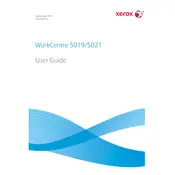
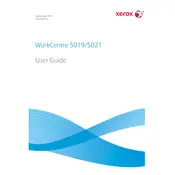
To install the Xerox WorkCenter 5019 printer driver on Windows, download the driver from the official Xerox website. Run the installer and follow the on-screen instructions to complete the installation process. Ensure the printer is connected via USB or network before starting the installation.
If the Xerox WorkCenter 5019 is not printing, check the connection between the printer and computer. Ensure the printer is powered on and check for any error messages on the printer display. Verify that the printer is set as the default printer and restart the printer and computer if necessary.
To clear a paper jam in the Xerox WorkCenter 5019, open the front cover and gently remove any jammed paper. Check the paper tray and the fuser area for additional jams. Always remove paper carefully to avoid tearing. Consult the user manual for specific diagrams and instructions.
To perform a factory reset on the Xerox WorkCenter 5019, press the Menu button on the printer, navigate to System Settings, and select 'Restore Factory Defaults'. Confirm the action and wait for the printer to reset. Note that this will erase all current settings.
Regular maintenance tasks for the Xerox WorkCenter 5019 include cleaning the scanner glass, replacing the toner cartridge when necessary, and ensuring the paper path is free of debris. Regular updates to firmware and drivers are also recommended to maintain optimal performance.
To replace the toner cartridge in the Xerox WorkCenter 5019, open the front cover and remove the used cartridge. Insert the new toner cartridge into the slot, ensuring it clicks into place. Close the cover and follow any on-screen prompts to calibrate the new cartridge.
The Xerox WorkCenter 5019 does not support wireless printing by default. However, you can connect it to a network via Ethernet or use a USB print server to enable wireless printing capabilities. Consult the printer's documentation for network setup instructions.
To scan a document using the Xerox WorkCenter 5019, place the document on the scanner glass or in the document feeder. Press the 'Scan' button on the printer's control panel and select the desired scan settings. Start the scan and save the document to your connected computer.
If the Xerox WorkCenter 5019 is printing blank pages, check the toner cartridge to ensure it is not empty or improperly installed. Verify that the print settings are correct and that the document contains printable content. Try printing a test page to diagnose the issue further.
To update the firmware on the Xerox WorkCenter 5019, download the latest firmware version from the Xerox support website. Connect the printer to your computer and run the firmware update utility, following the on-screen instructions to complete the update process.