Xerox Wide Format Variable Information Xerox FreeFlow Design Guide
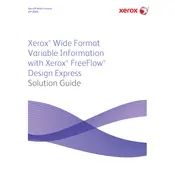
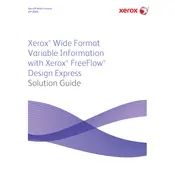
To set up Xerox FreeFlow Design Express for variable data printing, install the software on your computer, create a new project, and import your data source (e.g., Excel or CSV file). Then, design your template using the software's design tools and map the data fields to your template accordingly.
Ensure that your printer is correctly connected to your network or computer. Check that the printer drivers are up to date and that the printer has been selected as the default printer in the software settings. Also, verify that there are no errors or alerts on the printer's display. Restart both the printer and your computer if necessary.
Regularly calibrate your printer and perform routine maintenance such as cleaning the print heads and replacing any worn parts. Use high-quality media and ensure that the data file is properly formatted to avoid any text or image distortion.
Optimize your data files by removing unnecessary fields or records and ensure that your system has sufficient memory and processing power. Consider breaking down large files into smaller chunks and using batch processing to manage the workload efficiently.
Yes, you can use custom fonts in FreeFlow Design Express. Install the fonts on your computer's operating system, then restart the software to ensure the fonts are recognized and available for use in your projects.
Check that the media is correctly loaded and aligned in the printer. Recalibrate the printer and ensure that the design template in FreeFlow Design Express matches the media size and orientation. Adjust any margin or scaling settings as needed.
Utilize the software's scripting or macro capabilities to automate repetitive tasks. Create scripts for common tasks such as data import, field mapping, and batch processing to streamline your workflow and reduce manual input.
Regularly save your work and use version control to maintain different iterations of your projects. Store backups on external drives or cloud storage solutions to prevent data loss due to hardware failures or accidental deletions.
Calibrate your monitor and printer to ensure color accuracy. Use color management tools in FreeFlow Design Express to match the design colors with the printer's color profile. Consider using a color calibration device for precise results.
Follow the manufacturer's recommended maintenance schedule, which typically includes regular cleaning of print heads, replacing consumables, and performing diagnostic tests. Keep a log of maintenance activities to track the printer's condition over time.