Xerox DocuPrint NPS IPS IPDS Printing Solution Guide
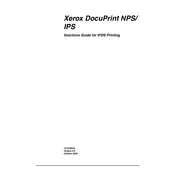
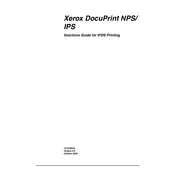
To install the printer driver, download the latest version from the Xerox website, run the installer, and follow the on-screen instructions. Ensure your printer is connected to your network during installation.
Check if the printer is powered on and properly connected to your network. Verify that there are no error messages on the printer display. Ensure the correct printer driver is installed and selected in your computer's print settings.
First, turn off the printer. Open all accessible covers and gently remove any jammed paper. Ensure there are no small pieces left inside. Close the covers and turn the printer back on.
Regular maintenance includes cleaning the printer exterior, checking and replacing toner and consumables as needed, and running self-diagnostic tests. Refer to the user manual for detailed instructions.
Access the printer’s control panel, navigate to network settings, and select wireless setup. Follow the prompts to connect to your desired Wi-Fi network. Make sure to enter the correct network password.
Check for network congestion and ensure the printer settings are optimized for speed. Consider increasing memory allocation in the printer settings if possible, and ensure drivers are up to date.
Access the printer’s menu, navigate to the reset or maintenance section, and select 'Restore Factory Settings'. Follow the on-screen instructions to complete the process.
Visit the Xerox support website, download the latest firmware update file, and follow the instructions provided for installation via the printer's control panel or web interface.
Replace the toner cartridge with a new one compatible with your model. Follow the instructions on the printer or in the user manual to ensure proper installation.
Access the printer's properties from your computer, navigate to the printing preferences, and select 'Duplex' or 'Two-Sided Printing'. Choose your preferred orientation and apply the settings.