Xerox Wide Format FreeFlow Accxes Submit Ver.2.0 User Guide
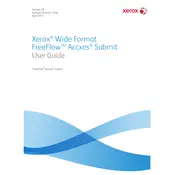
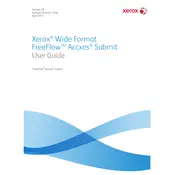
To install the software, first download the installer from the official Xerox website. Run the installer and follow the on-screen instructions to complete the installation process. Ensure you have the necessary administrative privileges to install software on your PC.
If the software crashes during startup, try reinstalling it to ensure all components are correctly installed. Check for any software updates or patches on the Xerox website. Additionally, ensure that your system meets the minimum requirements for running the software.
To connect to a printer, open the software and navigate to the printer settings. Add a new printer by entering the printer's IP address or hostname. Ensure the printer is on the same network as your computer. Save the settings and test the connection.
Check the document settings in the software to ensure the correct paper size and format are selected. Verify that the printer drivers are up to date. If the issue persists, consult the printer's user manual for further troubleshooting steps.
To update the software, visit the Xerox website and download the latest version or any available patches. Follow the update instructions provided to ensure successful installation of the update.
Yes, you can submit multiple documents by adding them to the print queue within the software. Use the batch processing feature to manage and submit documents for printing simultaneously.
Review the error message for specific details and consult the software's user manual for guidance. Check your network connection and ensure the printer is online. If the issue persists, contact Xerox support for assistance.
To optimize print quality, adjust the print settings such as resolution, color management, and media type in the software. Ensure the printer is properly calibrated and maintained according to the manufacturer's recommendations.
Yes, you can save frequently used print settings as a template in the software. This allows you to quickly apply the same settings to future print jobs without manually configuring them each time.
Regularly update the software and printer drivers to the latest versions. Perform routine checks for software updates and system compatibility. Additionally, ensure your computer is free of unnecessary files and has sufficient resources to run the software efficiently.