Xerox Wide Format FreeFlow Accxes Copy Ver.1.0 Installation Guide
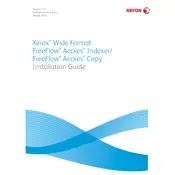
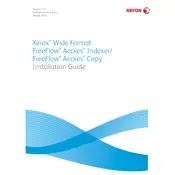
To install the Xerox Wide Format FreeFlow Accxes Copy Ver.1.0 software, first ensure your system meets the minimum requirements. Then, download the installation file from the Xerox support website, run the installer, and follow the on-screen instructions to complete the installation.
Ensure that the scanner is powered on and properly connected to your computer. Check for any available software updates or driver updates for your scanner. If the issue persists, try restarting both the scanner and the computer.
Check the printer settings in the software to ensure they match the media type and quality desired. Clean the scanner and printer components as per the maintenance guidelines. If the problem continues, consider updating the software or contacting Xerox support.
Yes, FreeFlow Accxes Copy software supports scanning documents to PDF format. You can select the PDF option in the scan settings before starting the scan.
Regularly clean the scanner glass, replace consumable parts as recommended, and ensure that the software is updated to the latest version. Check the user manual for specific maintenance procedures.
Visit the Xerox support website, navigate to the FreeFlow Accxes Copy software page, and download the latest update. Run the update installer and follow the prompts to complete the process.
Check the software settings to ensure the designated save folder is correctly set. Verify that you have the necessary permissions to save files to that folder.
Yes, the software allows you to customize scan settings such as resolution, file format, and color options specific to different media types. Access these options in the scan settings menu.
To reset to default settings, open the software, go to the settings menu, and select 'Restore Defaults'. Confirm the action when prompted.
First, try restarting the software. If it continues to freeze, reboot your computer. Check for any software updates that might address the issue. If the problem persists, contact Xerox technical support.