Xerox Wide Format FreeFlow Accxes Copy Touch Ver.3.3 User Guide
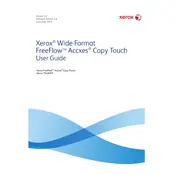
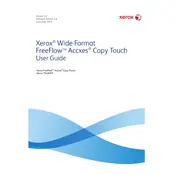
To install the software, first ensure that your system meets the necessary requirements. Download the installation package from the Xerox support website. Run the installer and follow the on-screen prompts to complete the installation process.
If the software fails to launch, check for any missing dependencies or updates required by your operating system. Ensure that your system meets the software requirements. Try reinstalling the software, and if the issue persists, contact Xerox support for further assistance.
Open the software and navigate to the printer settings section. Select your printer model from the list and configure the desired settings such as paper size, print quality, and orientation. Save the settings before exiting.
Check the printer settings to ensure they match the media being used. Clean the print heads and ensure there is no debris obstructing the print path. Run a test print to identify any specific issues and consult the user manual for further troubleshooting steps.
Visit the Xerox support website to check for the latest software updates. Download the update package and follow the provided instructions to install it. Ensure that all active jobs are completed before starting the update process.
Yes, you can customize the user interface by accessing the settings menu within the software. You can adjust the layout, change theme colors, and set up shortcuts for frequently used functions.
Regularly check for software updates and apply them as needed. Ensure that your system's hardware meets the recommended specifications. Back up important settings and configurations, and occasionally review the user manual for any additional maintenance tips.
Check that all cables are securely connected and that the printer is powered on. Ensure that the printer is added correctly in the software's device list. Verify network settings if using a networked printer and consult the user manual for additional troubleshooting steps.
Refer to the error code section of the user manual to understand what the specific code indicates. Follow any recommended actions provided. If the error persists, contact Xerox support with the error code and details of the issue.
To back up settings, navigate to the settings menu and select the backup option. Save the backup file to a secure location. To restore settings, use the restore option in the settings menu and select the previously saved backup file.