Xerox Wide Formap IJP 2000 User Guide
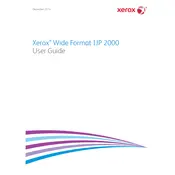
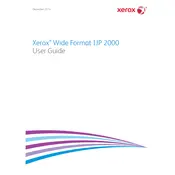
To load paper, open the paper tray and adjust the guides to the size of the paper you are using. Insert the paper stack into the tray and ensure it is aligned properly. Close the tray securely.
First, ensure that the cartridges are installed correctly. Power off the printer, remove the cartridges, and then reinstall them. If the issue persists, try cleaning the cartridge contacts and updating the printer's firmware.
Turn off the printer and carefully open the access doors to locate any jammed paper. Gently pull out the paper without tearing it. Check for any remaining scraps and close the doors before turning the printer back on.
Regular maintenance includes cleaning the print heads, checking and replacing ink cartridges, and clearing any paper dust from the feed rollers. Additionally, ensure the firmware is up to date.
Access the printer's display menu, go to 'Settings', then 'Color Calibration'. Follow the on-screen instructions to perform a color calibration test. Adjust settings as necessary based on the test results.
Check the print settings to ensure they match the media type. Clean the print heads and align them if necessary. Verify that the ink cartridges are not low or empty and replace them if needed.
To connect to a network, access the printer's control panel, navigate to 'Network Settings', and select 'Wireless Setup Wizard' or 'Ethernet Setup', depending on your connection type. Follow the prompts to connect.
Yes, the Xerox IJP 2000 supports various media types including bond paper, photo paper, and banner materials. Ensure the correct media type is selected in the print settings for optimal results.
Check the power cable for secure connections both at the outlet and the printer. Ensure the outlet is functional. If the printer still doesn't start, perform a hard reset by unplugging it for a minute before plugging it back in.
Download the latest firmware from the Xerox support website. Connect the printer to your computer via USB or network. Use the provided utility tool to upload and install the firmware onto the printer.