Xerox Web Services Order Center Ver.7.0 User Guide
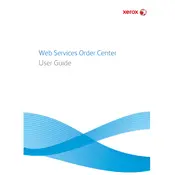
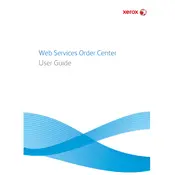
To install Xerox Web Services Order Center Ver.7.0, download the installation package from the Xerox support site, run the setup file, and follow the on-screen instructions. Ensure you have the necessary administrative rights to perform the installation.
The system requirements include a minimum of 8GB RAM, 500GB of available disk space, and a supported version of Windows Server or Linux. Please refer to the official documentation for a complete list of compatible operating systems.
First, check your network connection and ensure that the server is accessible. Verify the firewall settings to allow traffic through necessary ports. If the problem persists, consult the log files for any error messages and ensure that your software is up to date.
Yes, Xerox Web Services Order Center Ver.7.0 offers APIs for integration with various third-party applications. Refer to the API documentation provided by Xerox for detailed instructions on how to implement integrations.
Regularly back up the database and configuration files. Use the built-in backup feature or third-party backup solutions to ensure data integrity. Schedule backups during off-peak hours to minimize disruption.
Download the latest update package from the Xerox support page. Follow the upgrade instructions provided in the release notes, ensuring that you have a backup of the current system before proceeding.
Check for any recent changes or updates that might have caused instability. Review the application logs for any error messages. Consider increasing system resources, and ensure that your software version is up to date.
Yes, customization options are available through the admin panel. You can change themes, adjust layout settings, and configure user roles to tailor the interface to your needs.
Access control can be managed through the user management settings. Assign roles and permissions based on user responsibilities, ensuring that sensitive data is accessible only to authorized personnel.
Regularly update the software, monitor system performance, clean up old data, and ensure that all integrations are functioning correctly. Scheduled maintenance windows can help in applying updates and performing system checks.