Xerox Web Document Submission Ver.2.1 Installation Guide
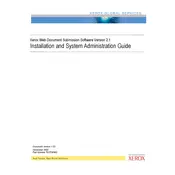
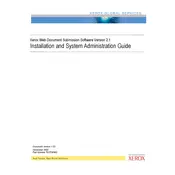
To install Xerox Web Document Submission Software Ver.2.1, download the installer from the Xerox support website, run the executable file, and follow the on-screen instructions. Ensure you have administrative rights to complete the installation process.
The software requires a Windows 10 operating system, 4GB of RAM, 500MB of free disk space, and a stable internet connection for full functionality.
Open the software, select 'Submit Document', choose your file, and then select the printer or destination. Finally, click 'Submit' to send the document.
Processing time can be affected by file size, network speed, and server load. Ensure that your network connection is stable and that the file size is within acceptable limits.
Check your network connection, ensure the correct server address is configured, and verify that your firewall settings allow the software to communicate. Restart the software and try again.
Restart the application and try submitting again. Check for any available software updates and ensure your system meets all requirements. If the issue persists, contact Xerox support.
To update the software, go to the 'Help' menu and select 'Check for Updates'. Follow the instructions to download and install any available updates.
The software supports common file formats such as PDF, DOCX, XLSX, and JPG. Ensure your files are in a supported format before submission.
Currently, Xerox Web Document Submission Software Ver.2.1 is only available for Windows operating systems. Mac users can use a Windows virtual machine or contact Xerox for alternative solutions.
To configure printers, go to the 'Settings' menu, select 'Printers', and add or edit printer details as required. Ensure that the printer is connected to the network and drivers are up-to-date.