Xerox Web Document Submission Workflow Guide
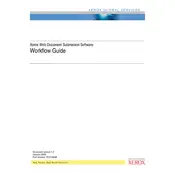
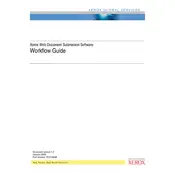
To install the Xerox Web Document Submission Software, download the installation package from the official Xerox website. Run the installer and follow the on-screen instructions to complete the setup process. Ensure your system meets the necessary requirements before proceeding.
The software requires a compatible operating system such as Windows 10 or macOS 10.15, at least 4GB of RAM, and 2GB of available hard disk space. Ensure your system meets these requirements for optimal performance.
Open the software and log in using your credentials. Select 'Submit Document' from the menu, browse to the file you wish to submit, and click 'Submit'. You will receive a confirmation once the document is successfully uploaded.
If a document fails to submit, verify your internet connection and ensure the file format is supported. Check for any error messages that provide more details. If the issue persists, contact Xerox support for assistance.
Updates can be installed by accessing the 'Help' menu within the software and selecting 'Check for Updates'. Follow the prompts to download and install any available updates.
Yes, you can track the status by navigating to the 'Submission History' section in the software. Here, you will find details on all submitted documents and their current status.
To configure user permissions, go to the 'Settings' menu and select 'User Management'. Here, you can add or remove users and assign specific permissions based on their role.
Yes, you can automate submissions using the software's API. Refer to the developer documentation for instructions on setting up automated workflows.
Start by checking your internet connection and firewall settings to ensure the software has the necessary permissions. Restart the software and your computer if needed. If issues persist, consult the troubleshooting guide or contact support.
Perform regular software updates, clear cache files, and review submission logs periodically to ensure optimal performance. Additionally, check for any system alerts or notifications that may require your attention.