Xerox VersaLink C8000 Two Tray Module Installation Guide
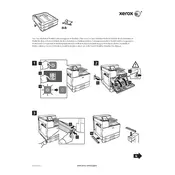
Pages
3
Year
2017
Language(s)
 ca
ca
 cs
cs
 de
de
 en
en
 fi
fi
 fr
fr
 hu
hu
 it
it
 nn
nn
 ro
ro
 ru
ru
 sv
sv
 tr
tr
 dk
dk
 sp
sp
 nl
nl
 pl
pl
 el
el
 pt
pt
Share
of 3
of 3