Xerox VersaLink C8000 High Capacity Feeder Installation Guide
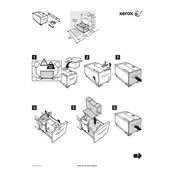
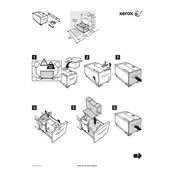
To install the Xerox VersaLink C8000 High Capacity Feeder, first ensure the printer is turned off. Align the feeder with the printer's connection points and slide it into place until it clicks. Secure the feeder with any provided screws and power the printer back on.
Ensure that the feeder is properly connected and locked into place. Check for any firmware updates for the printer and install them. Restart the printer and verify the connection again.
First, turn off the printer and open the feeder access panels. Gently remove any jammed paper, ensuring no pieces are left behind. Check the paper path for obstructions and ensure the paper stack is correctly loaded.
The High Capacity Feeder supports various paper types, including plain, recycled, and heavyweight paper, within the size range of 8.5 x 11 inches to 11 x 17 inches. Refer to the printer's manual for specific weights and types.
Regular maintenance includes cleaning the rollers with a lint-free cloth and mild detergent, ensuring the paper path is clear of debris, and checking for firmware updates. Also, inspect and replace worn rollers as needed.
Check that the paper is loaded correctly and is within the recommended capacity limits. Ensure the paper guides are snug against the paper stack. Clean the feeder rollers if they are dirty or worn.
Yes, custom paper sizes can be used. Ensure the custom size is within the feeder's supported dimensions and is correctly configured in the printer's settings menu.
Visit the Xerox support website to check for firmware updates. Download the latest firmware and follow the instructions provided to install it via the printer's interface.
Turn off the printer and inspect the feeder for any obvious issues such as debris or misaligned parts. Ensure all components are securely fastened and test the feeder again. If the noise persists, contact technical support.
Access the printer's settings menu and select the High Capacity Feeder. You can configure paper type, size, and tray priority according to the requirements of your print job. Save the settings before starting the print job.