Xerox VersaLink C500 Installation Guide
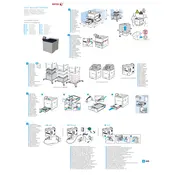
Pages
2
Year
2017
Language(s)
 ar
ar
 ca
ca
 cs
cs
 de
de
 en
en
 fi
fi
 fr
fr
 hu
hu
 it
it
 nn
nn
 ro
ro
 ru
ru
 sv
sv
 tr
tr
 dk
dk
 sp
sp
 nl
nl
 pl
pl
 el
el
 pt
pt
Share
of 2
of 2