Xerox VersaLink B7025 Card Reader Installation Guide
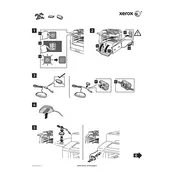
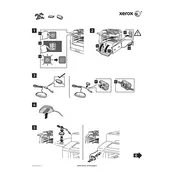
To install the card reader, first power off the printer. Connect the card reader to the designated USB port on the printer. Secure the card reader in place according to the installation guide, and then power on the printer. The device should recognize the card reader automatically.
Ensure that the card reader is properly connected to the USB port and that the cable is not damaged. Check for any firmware updates for the printer and install them. If the issue persists, try using a different USB port or consult Xerox support.
Access the printer's web interface and navigate to the security settings. Select the card reader as the authentication method and configure user access permissions as needed. Save the settings and test the card reader with a user card.
Regularly clean the card reader slot with a soft, dry cloth to remove dust and debris. Ensure that the card reader firmware is up to date by checking Xerox's website for updates.
First, clean the card reader slot and inspect the card for damage. Verify that the card reader is properly connected. If errors persist, restart the printer and card reader. Check for any firmware updates and apply them if available.
Yes, the card reader can be configured to recognize multiple user profiles. Assign a unique card to each user and configure the printer's authentication settings to manage individual user permissions.
Visit the Xerox support website and download the latest firmware for the card reader. Follow the provided installation instructions to update the firmware via the printer's web interface or USB connection.
Restart the printer and check all connections. If the issue persists, perform a factory reset on the printer and configure the card reader again. Reinstall any recent updates carefully following Xerox's guidelines.
Yes, access the printer's administrative settings through the web interface and navigate to the card reader configuration. Choose the option to reset to default settings and then reconfigure the card reader as needed.
Ensure that the card is clean and in good condition. Position the card properly when swiping or inserting. You may also check for any available firmware updates that could enhance card reader performance.