Xerox VersaLink B600 High-Capacity Feeder Installation Guide
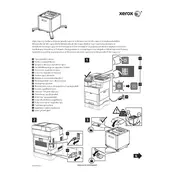
Pages
3
Year
2017
Language(s)
 ca
ca
 cs
cs
 de
de
 en
en
 fi
fi
 fr
fr
 hu
hu
 it
it
 nn
nn
 ro
ro
 ru
ru
 sv
sv
 tr
tr
 dk
dk
 sp
sp
 nl
nl
 pl
pl
 el
el
 pt
pt
Share
of 3
of 3