Xerox Tektronix Phasermatch ICC User Guide
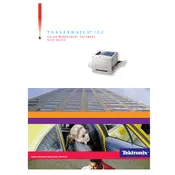
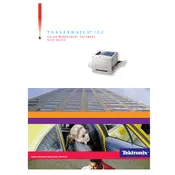
To install a new ICC profile, first download the profile to your computer. Then, access the printer's settings through the PhaserMatch software, navigate to the 'Color Management' section, and select 'Add Profile'. Browse to the location where you saved the ICC file and upload it. Restart the printer to apply the changes.
If the printer is not detecting paper, check that the paper tray is properly inserted, and the paper guides are aligned with the paper size. Ensure that the paper is not curled or damaged. If the problem persists, clean the paper feed rollers with a lint-free cloth.
To perform a color calibration, open the PhaserMatch software and navigate to the 'Calibration' tab. Follow the on-screen instructions to print a calibration page. Once printed, use the built-in scanner to scan the page and adjust the settings as prompted.
To resolve a paper jam, first turn off the printer and unplug it. Carefully open the printer's access panels and gently remove any jammed paper. Avoid tearing the paper. Once cleared, close all panels securely and restart the printer.
Check the Xerox website for the latest firmware updates. Download the appropriate firmware file for your printer model. Access the printer settings via the PhaserMatch software and navigate to 'Firmware Update'. Upload the downloaded file and follow the instructions to complete the update process.
Regular maintenance tasks include cleaning the print heads, checking for software updates, calibrating color settings, and cleaning the paper feed rollers. Additionally, ensure that the printer is free from dust and debris.
Faded prints can be caused by low toner levels or clogged print heads. Check the toner levels and replace if necessary. Run a print head cleaning cycle from the printer's maintenance menu to clear any clogs.
To connect to a wireless network, access the printer's control panel and navigate to 'Network Settings'. Choose 'Wireless Setup Wizard' and select your network from the list. Enter the network password when prompted and confirm the connection.
Slow printing may be due to high-resolution settings or network issues. Try reducing the print resolution and ensure the printer is connected to a stable network. Also, check for any pending firmware updates that might improve performance.
To reset the printer, access the control panel and navigate to 'Device Settings'. Select 'Restore Factory Defaults' and confirm the action. This will reset all settings, so ensure to back up any important configurations beforehand.