Xerox CreoScitex CSX Color Installation Guide
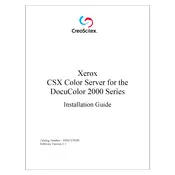
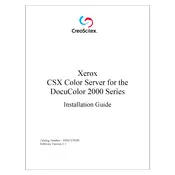
To calibrate the Xerox CreoScitex CSX Color Server, access the calibration settings through the server’s control panel. Use the built-in calibration tool to adjust color settings, ensuring that you have the appropriate calibration targets and measurement devices. Follow the on-screen instructions to complete the process.
Check the server's connection to the network and ensure it is properly configured. Restart the server and check the print queue for any held jobs. Verify that the server’s software is up to date and consult the server logs for any error messages.
Ensure that you are using the correct paper type and print settings for your job. Perform regular maintenance such as cleaning and calibrating the server. Use high-quality toner and check the printer's resolution settings to ensure optimal output.
Regularly clean the server’s components, update software and firmware, calibrate the color settings, and inspect cables and connections for wear and tear. Schedule routine checks and follow the manufacturer's maintenance guidelines.
Visit the Xerox support website to download the latest software updates. Transfer the update files to the server via USB or network connection, then follow the on-screen prompts to install the update. Ensure the server is restarted post-update.
Color inaccuracies can be due to miscalibration, outdated profiles, or incorrect settings. Recalibrate the server, update color profiles, and check that the correct media types and settings are selected. Consider consulting a color management expert if the issue persists.
The Xerox CreoScitex CSX Color Server typically requires a wired connection for optimal performance. However, you can use a wireless bridge or router to enable wireless connectivity, ensuring that the network settings are correctly configured.
If the server freezes, first try to restart it by powering it off and on again. Check for any overheating issues or software conflicts. Ensure all cables are securely connected and run a system diagnostic to identify potential hardware or software faults.
Access the server’s administrative panel and navigate to the user management section. From there, you can create new user accounts, assign roles, and set permissions. Ensure that each user has a strong password and appropriate access levels.
The server should be operated in a clean, dust-free environment with controlled temperature and humidity levels, typically between 15°C to 25°C and 30% to 70% relative humidity. Ensure adequate ventilation to prevent overheating.