Xerox Tektronix Phaser 850 Setting Up the Station Guide
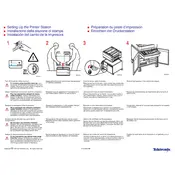
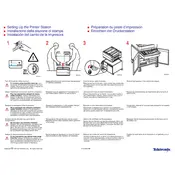
To install the printer driver, download the latest driver from the Xerox website, then run the installation file and follow the on-screen instructions to complete the setup.
First, check the connection between the printer and the computer. Ensure the printer is powered on and there are no error messages. Then, verify that the printer is set as the default printer and try printing a test page.
Access the printer's control panel, navigate to the menu settings, and select 'Calibrate Color'. Follow the prompts to complete the calibration process.
Regular maintenance includes cleaning the printhead, replacing ink sticks as needed, and ensuring the printer's firmware is up to date. Refer to the user manual for detailed instructions.
Open the printer's access doors and gently remove any jammed paper. Check all paper paths and trays to ensure no pieces are left behind. Refer to the printer's manual for specific guidance.
Poor print quality can be due to low-quality ink or paper, incorrect settings, or the need for a printhead cleaning. Check these factors and perform maintenance as needed.
Connect the printer to your network using an Ethernet cable, then access the control panel to configure the network settings. Install the printer on your networked computers using the provided driver.
Refer to the user manual or the Xerox support website for error code definitions and troubleshooting steps. Follow the recommended procedures to resolve the issue.
Open the printer's top cover and locate the ink stick slots. Insert new ink sticks into the appropriate slots, ensuring they are correctly aligned. Close the cover and follow any on-screen prompts.
Visit the Xerox support website to download the latest firmware update. Follow the provided instructions to install the update using a USB connection or network setup.