Xerox Tektronix Phaser 850 Installing a High-Capacity Paper Tray Guide
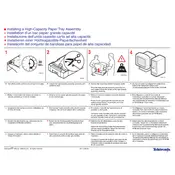
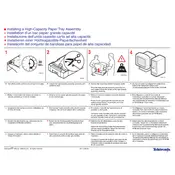
To install the high-capacity paper tray, first power off the printer and unplug it. Align the tray with the printer's base and slide it into the designated slots until it clicks into place. Ensure it is firmly attached before powering the printer back on.
Ensure the tray is properly installed and pushed all the way in. Check for any obstructions or debris in the tray slots. Restart the printer to refresh its configuration.
The high-capacity paper tray supports standard sizes such as Letter, A4, Legal, and Executive. Always check the printer specifications for additional supported sizes.
First, remove any paper stuck in the tray or feed area. Check for torn pieces of paper inside the printer. Ensure the paper is loaded correctly and not exceeding the tray's capacity.
Ensure the paper is loaded correctly and that the tray is not overfilled. Check the tray rollers for wear or dirt and clean them if necessary. Restart the printer to reset the tray settings.
Regularly clean the paper tray rollers and interior with a lint-free cloth. Avoid overloading the tray and use the correct paper type as specified in the printer manual.
Yes, you can use recycled paper as long as it meets the printer's paper specifications. Ensure the paper is clean and free from any damage to prevent jams.
The printer's control panel usually displays paper levels. Alternatively, remove the tray and inspect the paper stack manually. Some trays also have a paper level indicator on the side.
It is recommended to use high-quality, laser-compatible paper. Refer to the printer manual for specific weight and texture requirements to ensure optimal performance.
To reset the tray settings, access the printer's menu via the control panel, navigate to the 'Paper Settings' section, and select 'Reset'. Confirm the reset and restart the printer if necessary.