Xerox Tektronix Phaser 850 Cleaning Instruction Guide
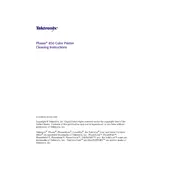
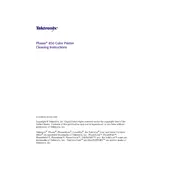
To clean the Xerox Tektronix Phaser 850, turn off the printer and unplug it. Open the printer and remove any visible debris. Use a lint-free cloth dampened with water to wipe exposed surfaces. Avoid touching the photoconductor drum.
The interior of the Xerox Tektronix Phaser 850 should be cleaned every month or after every 5,000 pages, whichever comes first. Regular cleaning helps maintain print quality and prolongs printer life.
Streaky prints can be caused by dirt or debris on the print head. Clean the print head with a lint-free cloth and check for any obstructions in the paper path. Ensure that genuine Xerox supplies are used.
It is recommended to use only water or a mild, non-abrasive cleaning solution specifically designed for electronics. Avoid using harsh chemicals or solvents as they can damage the printer.
To clean the rollers, turn off the printer and unplug it. Use a slightly damp cloth to gently wipe the rollers, turning them manually to ensure all sides are clean. Ensure the rollers are dry before plugging the printer back in.
Regularly clean the paper feed rollers and ensure the paper tray is loaded correctly. Use only recommended paper types and avoid overloading the tray. Regular maintenance checks can greatly reduce paper jams.
Clean the exterior using a soft, damp cloth. Avoid using any solvents or abrasive cleaners. Gently wipe the surfaces to remove dust and fingerprints.
Signs that the printer may need cleaning include streaks on printouts, paper jams, unusual noises during operation, and faded prints. Regular preventive maintenance can help avoid these issues.
While physical cleaning is essential, keeping printer software up-to-date is also important. Check regularly for driver updates and ensure printer settings are optimized for performance.
Always turn off and unplug the printer before cleaning. Use only recommended cleaning materials, and avoid touching sensitive components like the print head or photoconductor drum.