Xerox Tektronix Phaser 840 Installing the hard Drive Installation Guide
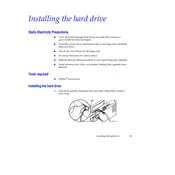
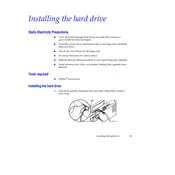
To install the hard drive, first turn off the printer and unplug it. Remove the side cover to access the hard drive slot. Insert the hard drive into the slot, ensuring it's firmly connected. Replace the cover, plug in the printer, and turn it on.
Ensure the hard drive is properly connected. Power cycle the printer and check if the drive is supported. Update the printer firmware if necessary, and consult the user manual for compatibility.
No, the hard drive must be compatible with the Phaser 840. Refer to the printer's specifications for supported hard drive models and capacities.
Check for proper installation of the hard drive and ensure it doesn't interfere with paper paths. Verify paper type and quality, and inspect rollers for wear or obstruction.
Regularly check the hard drive for errors using the printer's diagnostic tools. Keep the printer firmware updated and follow standard printer maintenance routines.
Yes, the printer may require you to format the hard drive upon installation to ensure compatibility and proper function. Follow the prompts on the printer's display.
Use the printer's network capabilities to transfer files to a computer or external storage device. Consult the printer's manual for detailed instructions on data management.
Signs include unusual noises, frequent error messages, slow performance, and failure to save or retrieve jobs. Run diagnostics to confirm hard drive issues.
Yes, a properly functioning hard drive can enhance performance by storing fonts, macros, and complex print jobs, while a failing drive can slow down operations.
Turn off and unplug the printer, remove the side cover, and gently slide out the hard drive. Ensure to handle it carefully to avoid damaging the drive or printer components.