Xerox Tektronix Phaser 840 Installing an Internal Hard Drive Guide
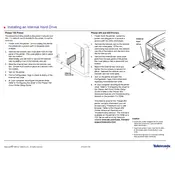
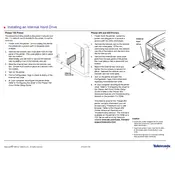
To install an internal hard drive in the Xerox Tektronix Phaser 840 printer, you will need a Phillips screwdriver and an anti-static wrist strap to ensure safe handling of electronic components.
The internal hard drive slot on the Xerox Tektronix Phaser 840 is located inside the rear panel of the printer. You need to remove the panel to access the slot.
Before installing an internal hard drive, ensure that the printer is powered off and unplugged from the electrical outlet. Allow the printer to cool down if recently used.
First, remove the rear panel of the printer. Next, connect the hard drive to the drive slot using the provided connector. Secure the drive with screws, ensuring it is firmly placed. Reattach the rear panel.
Once the printer is powered on, navigate to the printer's settings menu and check the system information or storage options to verify that the internal hard drive is recognized.
If the printer does not recognize the internal hard drive, ensure all connections are secure and that the drive is compatible. Restart the printer and check the connections again.
Yes, the internal hard drive can be formatted through the printer’s interface. Navigate to the storage settings and select the format option for the internal hard drive.
Regularly check the printer’s diagnostics to monitor the health of the internal hard drive. Avoid power interruptions during data processing to prevent data corruption.
Yes, upgrading to a larger capacity internal hard drive is possible, but ensure the new drive is compatible with the Xerox Tektronix Phaser 840 printer specifications.
Common issues include incorrect drive connections, incompatible drives, and failure to secure the drive properly. Double-check each step during installation to avoid these issues.