Xerox Tektronix Phaser 840 Installing a High-Capacity Paper Tray Guide
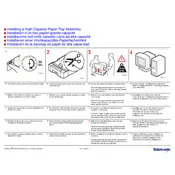
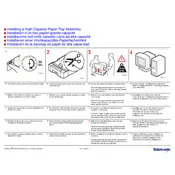
To install the high-capacity paper tray, first power off the printer and unplug it. Align the tray with the guide rails at the bottom of the printer, then slide it in until it clicks into place. Reconnect the power and turn the printer back on to recognize the new tray.
Ensure the tray is properly seated and the printer is placed on a flat surface. Check for any obstructions or misalignment. Restart the printer. If the issue persists, update the printer firmware and check connections.
Yes, the high-capacity tray supports various paper sizes. Adjust the paper guides in the tray to fit the size of the paper being used. Ensure the guides are snug against the paper stack to prevent jams.
First, remove any paper from the tray and check for obstructions. Ensure the paper guides are aligned correctly. Clean the rollers with a lint-free cloth. Reinsert the paper and try printing again.
Regularly check for dust and debris in the tray and clean it with a soft, lint-free cloth. Inspect the paper guides and rollers for wear and replace them if necessary. Ensure the tray is properly aligned and seated.
Access the printer's control panel and navigate to the paper settings menu. Select the high-capacity tray and set the desired paper type and size. Confirm the settings and save changes.
Ensure the paper stack is not overfilled and the paper guides are snug. Fan the paper stack before loading to prevent sticking. Check and clean the feed rollers for dust or paper residue.
The high-capacity tray is primarily designed for standard paper. For envelopes, it's recommended to use the manual feed slot or specified tray to avoid jams and ensure print quality.
The high-capacity tray can hold up to 1,500 sheets of standard 20 lb (75 gsm) paper. Ensure the paper stack does not exceed this limit to prevent feeding issues.
Turn off the printer and remove the paper tray. Use a lint-free cloth dampened with water to gently clean the rollers. Let them dry completely before reinserting the tray and powering the printer back on.