Xerox Tektronix Phaser 780 Replacing the Exit Tray Guide
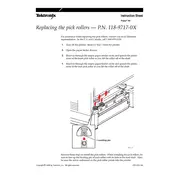
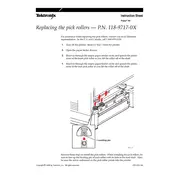
To replace the exit tray, first turn off the printer and unplug it. Remove any paper from the output tray. Gently lift the old exit tray upwards to detach it. Align the new exit tray with the mounting slots and push it down until it clicks into place. Plug in and turn on the printer to resume operations.
Ensure that the exit tray is the correct model for the Phaser 780. Check for any obstructions in the mounting slots. Verify that the tray is aligned correctly with the slots before applying pressure. If the problem persists, consult the printer's manual or contact Xerox support for assistance.
No special tools are required to replace the exit tray on the Xerox Tektronix Phaser 780. The tray is designed to be easily removed and replaced by hand.
Ensure that the exit tray is correctly installed and securely in place. Check for any obstructions or misalignments. Make sure the paper guides are set correctly for the paper size being used. If issues persist, adjust the paper guides or consult the printer's user manual.
It is not recommended to use the printer without the exit tray as it may cause print jobs to fall to the floor or become misaligned. Always ensure the exit tray is properly installed before printing.
The exit tray typically does not require frequent replacement unless it is damaged. Regular maintenance includes ensuring it is clean and free of dust or debris. Inspect the tray during routine printer maintenance checks.
The exit trays are typically made of durable plastic designed to withstand regular use and minor impacts. However, rough handling or excessive force can cause cracks or breakage. Handle with care to ensure longevity.
Common signs include visible cracks, inability to stay mounted, or paper consistently falling off or misaligning. If any of these issues occur, consider replacing the tray.
Yes, the exit tray can be cleaned using a soft, lint-free cloth slightly dampened with water. Avoid using harsh chemicals or abrasive materials. Ensure the tray is completely dry before reinstalling it.
Detailed instructions can be found in the printer's user manual, available on the Xerox website. Additionally, support videos or guides may be available through Xerox's online customer support resources.