Xerox Tektronix Phaser 740 Setting Up the Station Guide
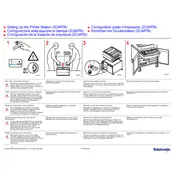
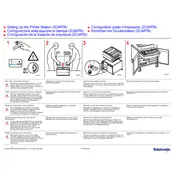
To set up the Xerox Tektronix Phaser 740, unpack the printer, connect it to a power source, and follow the on-screen setup instructions. Install the printer drivers from the provided CD or download them from the Xerox website. Connect the printer to your network using the Ethernet port or set it up as a local printer using a USB connection.
Ensure the printer is powered on and connected to your computer or network. Check for any error messages on the printer's display. Verify that the correct printer driver is installed and set as the default printer on your computer. Ensure there is enough paper and toner in the printer.
First, turn off the printer and unplug it. Open all printer covers and gently remove any jammed paper, taking care not to tear it. Check the paper trays and ensure they are properly loaded. Once cleared, close all covers and plug the printer back in to resume printing.
Regular maintenance tasks include cleaning the printer's exterior and interior, replacing toner cartridges when necessary, and periodically checking for firmware updates. It's also advisable to calibrate the printer to ensure optimal print quality.
Open the front cover of the printer and locate the toner cartridge. Pull the cartridge out gently and dispose of it according to local regulations. Unpack the new toner cartridge, insert it into the printer, and close the front cover. The printer should automatically recognize the new cartridge.
Faded prints can be due to low toner levels or a need for printer cleaning. Check the toner levels and replace if necessary. Clean the printer's interior, focusing on areas around the toner cartridges and imaging drum. Running a cleaning cycle from the printer's menu might also help.
The Xerox Phaser 740 does not support wireless connectivity natively. However, you can connect it to a wireless network using a wireless print server. Connect the printer to the print server via Ethernet or USB, and follow the server's instructions to connect to your Wi-Fi network.
When the 'toner low' message appears, prepare to replace the toner cartridge soon. You can continue printing until the print quality decreases. Have a replacement cartridge ready and follow the toner replacement instructions once you notice print quality issues.
To update the firmware, visit the Xerox support website and download the latest firmware for the Phaser 740. Follow the provided instructions to install the firmware using a USB connection or network interface. Ensure the printer is powered on during the update process.
The Xerox Phaser 740 supports manual duplex printing. To print double-sided documents, print the odd-numbered pages first, then reload the paper according to the printer's manual instructions and print the even-numbered pages.