Xerox Tektronix Phaser 740 Automatic Lower Tray Assembly Guide
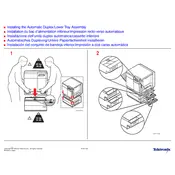
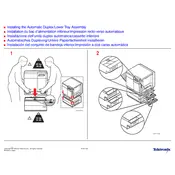
To load paper into the lower tray, pull the tray out until it stops. Adjust the paper guides to match the size of the paper you are loading. Place the paper into the tray, ensuring it is under the tabs and not overfilled. Push the tray back into the printer until it clicks into place.
First, ensure that the paper is loaded correctly and the guides are snug against the paper. Check for any obstructions or debris inside the tray. If the issue persists, clean the feed rollers using a lint-free cloth slightly dampened with water.
Open the lower tray and gently remove any jammed paper. If the paper is torn, ensure all pieces are removed. Check for any remaining paper inside the printer by opening the side panels. After clearing, close the panels and tray securely.
Ensure the tray is fully inserted and clicked into place. Verify that the printer’s firmware is up to date. If the issue continues, check the tray connection and contact support if necessary.
Regularly clean the tray and feed rollers to prevent dust accumulation. Inspect for any signs of wear or damage. Check that the paper guides move smoothly and are not broken.
Yes, the lower tray supports various paper sizes. Adjust the paper guides to fit the desired size. Refer to the printer's manual for supported sizes and types of media.
It is recommended to use high-quality, laser-compatible paper. Check the printer’s manual for specific weight and type recommendations to ensure optimal performance.
Ensure the paper is loaded correctly and is suitable for laser printing. Clean the feed rollers and check for any debris in the paper path. Also, verify the printer settings match the paper type being used.
Frequent jams may result from overfilled trays, incorrect paper size settings, or worn feed rollers. Ensure paper is loaded correctly and check for any obstructions in the tray and paper path.
If the tray assembly is damaged, consult the printer’s manual for part replacement instructions. Contact Xerox support for assistance or to order replacement parts. Avoid using damaged components to prevent further issues.