Xerox Tektronix Phaser 2135 Print on Transparency Guide
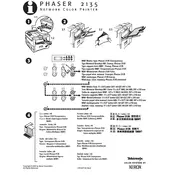
Pages
2
Year
2000
Language(s)
 de
de
 en
en
 fr
fr
 it
it
 sv
sv
 sp
sp
 nl
nl
 pt
pt
Share
of 2
of 2