Xerox Tektronix Phaser 2135 Print on Thin Card Stock Guide
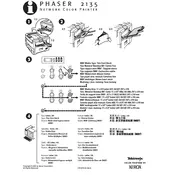
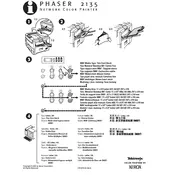
To load thin card stock, adjust the paper guides in the tray to match the card stock size. Place the card stock in the tray, ensuring it's flat and not exceeding the maximum capacity. Select the appropriate paper type in the printer settings before printing.
First, remove any jammed paper by following the printer's jam clearance instructions. Ensure the card stock is within the printer's supported weight range. Adjust the paper guides and try again. If jams persist, check for any debris or damage in the paper path.
Make sure to select the correct paper type in the print settings. Clean the print heads and perform a calibration if necessary. Ensure the card stock is compatible and stored in a dry environment to prevent warping.
Regularly clean the paper path and rollers to prevent dust buildup. Check the printer's firmware for updates that might enhance performance. Use recommended card stock to avoid excessive wear on the machine.
Access the printer settings via the control panel or printer driver software. Navigate to the paper settings and select 'Card Stock' or a similar option. Adjust print quality settings if necessary to improve output.
Ensure the card stock is loaded correctly and not sticking together. Verify that the paper guides are snug against the stock. Clean the pickup rollers and check that the card stock is within the printer's supported weight range.
The Phaser 2135 supports manual duplex printing. After printing on one side, reload the card stock following the instructions for manual duplexing. Ensure the paper settings match the card stock for optimal results.
Check that the correct paper type is selected. Allow sufficient drying time before handling the prints. If smudging persists, reduce the print density or adjust the drying time if the printer settings allow.
Ensure that the printer settings match the size and type of the loaded card stock. Double-check the paper size and type settings in the print driver before sending the job. Realign the card stock in the tray if needed.
Store card stock in a cool, dry place to minimize moisture content. Adjust the printer's fuser temperature settings if possible, as excessive heat can cause curling. Use card stock that is specifically designed for laser printers.