Xerox Tektronix Phaser 2135 Installing AuDuplex Unit Guide
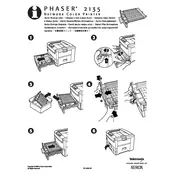
Pages
1
Year
2000
Language(s)
 de
de
 en
en
 it
it
 ja
ja
 nn
nn
 ru
ru
 sv
sv
 sp
sp
 nl
nl
 pt
pt
Share
of 1
of 1