Xerox Tape Client Submission Guide
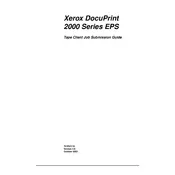
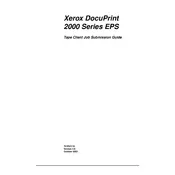
To install Xerox Tape Client Software, download the installer from the Xerox support website, run the executable file, and follow the on-screen instructions to complete the installation. Ensure all system requirements are met before installation.
If the software fails to launch, check for software updates, verify system compatibility, and ensure that all necessary services are running. If the issue persists, consult the software log files for error details and contact Xerox support for further assistance.
To back up data, open the Xerox Tape Client Software, select the files and folders you wish to back up, choose the destination tape drive, and initiate the backup process. Follow any additional prompts to complete the backup.
To restore data, launch the Xerox Tape Client Software, select the restore option, choose the backup set from the tape, and specify the destination where the restored data should be saved. Follow the on-screen instructions to complete the process.
To verify backup integrity, use the 'Verify' function in the Xerox Tape Client Software after completing a backup. This process will compare the backup against the original data to ensure accuracy and completeness.
Ensure the tape drive is properly connected and powered on. Check the device manager for hardware recognition, update drivers if necessary, and verify that the tape drive is supported by the Xerox Tape Client Software. Restart the software or system if needed.
To schedule automated backups, open the software's scheduling feature, set the desired backup frequency, select the data to be backed up, and specify the destination. Save the schedule and ensure the system remains powered on and connected to the tape drive at the scheduled times.
Yes, Xerox Tape Client Software supports backup encryption. Enable encryption in the backup settings, select the desired encryption level, and set a password. Ensure you securely store the encryption key, as it will be required for data restoration.
To troubleshoot slow backup performance, check the network connection, ensure the tape drive is functioning optimally, verify system resources, and review software settings for any configurations that may impact performance. Consider defragmenting the drive and closing unnecessary applications.
Regularly clean the tape drive heads using a cleaning tape, check for firmware updates, and inspect the physical condition of tapes. Store tapes in a cool, dry environment, and avoid excessive handling to maintain data integrity and drive performance.