Xerox Document Services Platform Tape Client Submission Guide
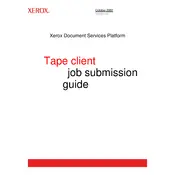
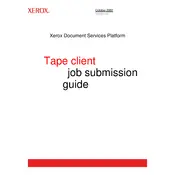
To install the Xerox Document Services Platform Tape Client Software, download the installer from the official Xerox support website. Run the installer and follow the on-screen instructions to complete the installation process. Ensure that your system meets the minimum requirements before proceeding.
First, ensure that the tape drive is properly connected and powered on. Check the device manager to verify that the tape drive is listed without errors. Update the tape drive drivers if necessary and restart the software. If the issue persists, consult the user manual or contact Xerox support for further assistance.
Open the software and select the Backup option. Choose the files and directories you wish to back up, and then select the tape drive as the destination. Configure any additional backup settings, such as compression or encryption, and initiate the backup process. Monitor the progress and confirm completion.
Yes, the Xerox Document Services Platform Tape Client Software allows you to schedule automatic backups. Access the scheduling feature within the software, specify the backup frequency and timing, and select the files to be backed up. Ensure that the tape drive is available at the scheduled times.
To restore data, insert the appropriate tape into the drive and launch the software. Select the Restore option and navigate to the backup set you wish to restore. Choose the files or directories to be restored and specify the destination path on your system. Confirm and start the restoration process.
Common error messages include "Tape Drive Not Found" and "Backup Failed". For "Tape Drive Not Found", check connections and drivers. For "Backup Failed", ensure there is enough tape space and that the files are accessible. Consult the software documentation for detailed troubleshooting steps.
Store tapes in a cool, dry environment away from magnetic fields. Handle tapes with care to avoid physical damage. Regularly clean the tape drive heads as per the manufacturer's instructions and use tapes within their rated lifespan.
Yes, the Xerox Document Services Platform Tape Client Software supports multiple tape drives. Ensure all drives are properly connected and recognized by the system. Within the software, configure each drive and assign tasks as needed.
Regularly clean the tape heads using a cleaning cartridge, check for firmware updates, and inspect for any physical damage. Perform routine tests to ensure data can be read and written correctly. Refer to the tape drive's maintenance guide for specific instructions.
Visit the Xerox support website to check for the latest version of the software. Download the update package and follow the provided instructions to install the new version. It is recommended to back up current settings and data before updating.