Xerox SquareFold Trimmer Module Ver.2.0 User Guide
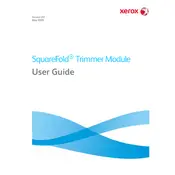
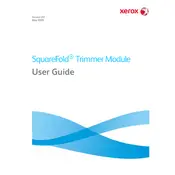
The Xerox SquareFold Trimmer Module Ver.2.0 is used to professionally finish booklets by applying a square fold to the spine and trimming the edges for a polished, high-quality appearance.
To clear a jam, open the front cover of the module, follow the guided instructions on the touch screen, and gently remove any jammed paper. Ensure all scraps are cleared before resuming operation.
The module supports a variety of paper types, including coated and uncoated media, with weights ranging from 64 to 300 gsm. Always refer to the user manual for specific media compatibility.
Regular maintenance should be performed every 50,000 operations. This includes cleaning sensors, inspecting blades, and lubricating moving parts.
No, the SquareFold Trimmer Module is designed to work in conjunction with specific Xerox printers and cannot operate independently.
Check for dull blades and ensure they are sharpened or replaced as needed. Verify that the paper settings are correct and that the paper path is clear of debris.
Trim size can be adjusted via the device’s control panel. Navigate to the trimming options menu and select the desired trim size settings before starting your job.
Ensure the module is properly connected to a power source. Check the power cable for any damages and verify that the circuit breaker has not been tripped.
To reset, access the settings menu on the control panel, navigate to the reset options, and select 'Factory Reset'. Confirm the action to restore default settings.
Always follow the safety guidelines provided in the user manual, including keeping hands clear of moving parts and ensuring that the module is powered off during maintenance.