Xerox Splash G3535 User Guide
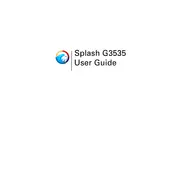
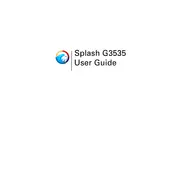
To install the Xerox Splash G3535 Server software, insert the installation CD into your computer's drive. Follow the on-screen prompts to complete the installation. Ensure your system meets the minimum system requirements before proceeding.
First, check all cable connections between the server and printer. Verify the printer is powered on and properly configured in the server settings. If issues persist, restart both the server and printer.
Visit the Xerox support website to download the latest firmware for the Splash G3535 Server. Follow the provided instructions to complete the update process. Ensure the server is connected to a stable power source during the update.
Regular maintenance tasks include cleaning the server exterior, checking for firmware updates, and ensuring all connections are secure. Additionally, monitor server logs for any errors that need addressing.
Check the printer settings on the server to ensure they match the media type and quality desired. Clean the print heads and replace any low or empty toner cartridges. Run a test print to evaluate improvements.
Yes, the Xerox Splash G3535 Server can be configured to connect to multiple printers. Access the server's configuration settings and add each printer with the correct IP address and driver settings.
To backup configuration settings, access the server's management interface and locate the backup settings option. Save the configuration file to a secure location for future restoration if needed.
To reset to factory settings, access the server's management interface, navigate to the reset option, and follow the prompts. Note that this will erase all current settings, so back up important data first.
Improving performance can be achieved by ensuring the server software is up to date, optimizing network settings, and reducing the number of simultaneous tasks being processed. Consider upgrading hardware components if performance issues persist.
Ensure that the server's firmware and software are up to date with the latest security patches. Use strong, unique passwords for server access, and restrict network access to trusted devices only. Regularly review security logs for any unauthorized activities.