Xerox Spire CXP8000 User Guide
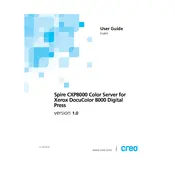
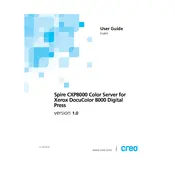
To install the Xerox Spire CXP8000 Server software, insert the installation disc into your server's drive, and follow the on-screen instructions. Ensure all prerequisites are met and refer to the installation guide provided with the software for detailed steps.
If the server is not booting, first check all power connections and ensure that the power supply is functioning. If the problem persists, verify that there are no hardware malfunctions or loose connections inside the server. Consulting the server's manual or contacting Xerox support is recommended if these steps do not resolve the issue.
To perform a backup, use the server's built-in backup utility or a third-party backup solution. Ensure that you back up all critical data regularly and store it securely. Follow the server's documentation for specific backup procedures and recommendations.
The recommended maintenance schedule includes regular cleaning of the server's exterior and interior, checking and updating software and firmware, and monitoring system performance. Conduct these tasks monthly or as specified in the user manual to ensure optimal performance.
To update the firmware, download the latest firmware version from Xerox's official website. Follow the instructions provided with the firmware package to apply the update through the server's management interface. Always back up data before performing firmware updates.
If print jobs are not processing, check the server's connectivity to the printer and network. Ensure that all required print services are running and that there are no errors in the job queue. Restarting the server and printer might also resolve the issue.
To optimize performance, regularly update the server software and drivers, manage the print job queue efficiently, and ensure that hardware components are not overloaded. Additionally, consider upgrading hardware if performance issues persist.
Common error codes include E001 (hardware malfunction), E002 (network connectivity issue), and E003 (software error). Refer to the server's manual or Xerox support for a comprehensive list of error codes and their solutions.
Yes, you can connect multiple printers to the Xerox Spire CXP8000 Server. Ensure that each printer is properly configured in the server's management interface and that the necessary drivers are installed.
To troubleshoot network issues, first check the network cables and connections. Use the server's diagnostic tools to identify connectivity problems and ensure that network settings are correctly configured. Restarting network equipment and checking firewall settings may also help resolve issues.