Xerox Spire CX250 User Guide
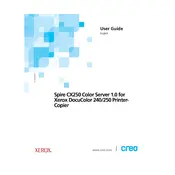
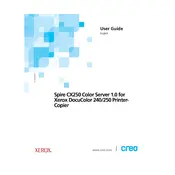
To perform a software update on the Xerox Spire CX250 Server, access the server's control panel, navigate to the 'System Updates' section, and follow the on-screen instructions to download and install the latest software version. Ensure the server is connected to the internet during this process.
First, check all physical connections between the server and the printer. Ensure that the printer is powered on and properly networked. Reboot both devices. If the issue persists, reinstall the printer drivers on the server and verify network settings.
To back up data, use the server's built-in backup utility located in the 'Maintenance' section of the control panel. Choose the data you wish to back up and select a destination for the backup file, such as an external drive or network location.
Check for any unnecessary background processes and close them. Ensure the server has the latest updates installed. Consider adding more RAM or upgrading the server's hardware components if the problem persists. Regularly clear temporary files and cache.
Access the 'Settings' menu from the control panel, select 'Restore Factory Settings', and confirm the action. Note that this will erase all custom configurations and data, so ensure you have backups of any important information.
Power down the server and disconnect all cables. Open the server's casing to access the hard drive bay. Carefully remove the faulty hard drive and replace it with a new one. Reassemble the casing, reconnect the cables, and power on the server to configure the new drive.
Ensure that the latest printer drivers are installed and use high-quality paper and ink cartridges. Adjust print settings such as resolution and color balance via the server's print management software to meet your specific quality needs.
Ensure that the server is placed in a well-ventilated area and that all cooling fans are operational. Clean any dust from vents and fans. If overheating continues, consider installing additional cooling solutions or checking for hardware faults.
Implement strong, unique passwords for all user accounts and regularly update them. Enable firewalls and antivirus software, and ensure all software is up-to-date. Limit physical access to the server and configure user permissions appropriately.
Check the network cables and connections for any damage or looseness. Restart the server and network router. Ensure the server's network settings are correctly configured and consider updating the network drivers.