Xerox SMARTsend Release 3 Admin Quick Reference Guide
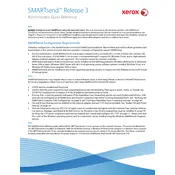
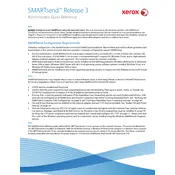
To install Xerox SMARTsend Release 3, ensure your server meets the system requirements. Download the installer from the Xerox support site, run the executable file, and follow the on-screen instructions to complete the installation process.
Xerox SMARTsend Release 3 requires a Windows Server operating system, at least 4GB of RAM, and 500MB of free disk space. Ensure .NET Framework 4.5 or later is installed.
Check network settings and ensure the device is connected to the correct network. Verify firewall settings and ensure necessary ports are open. Restart the SMARTsend service and the device if needed.
Ensure the scanner is properly connected and configured. Check for paper jams or obstructions. Update the scanner drivers and verify the scan settings in the SMARTsend interface.
Visit the Xerox support website to download the latest update package. Run the update installer and follow the prompts to complete the update process. Restart the server if required.
Yes, Xerox SMARTsend allows customization of scan workflows. Access the workflow settings in the SMARTsend interface to modify or create new workflows according to your requirements.
Regularly check for software updates, review system logs for errors, and ensure backup configurations are up to date. Clean the scanner and ensure all network connections are secure.
Consult the Xerox SMARTsend user manual for a list of error codes and their meanings. Follow recommended troubleshooting steps or contact Xerox support for further assistance.
Access the notification settings in the SMARTsend admin interface. Configure SMTP server details and specify email addresses for notifications. Enable notifications for desired events.
Xerox SMARTsend supports integration with various document management systems through its API. Refer to the integration guide for detailed instructions on setting up connections with third-party systems.