Xerox SMART Document Travel 5 Installation Guide
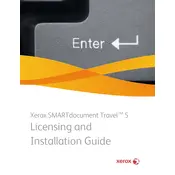
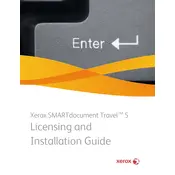
To install Xerox SMART Document Travel 5, download the installer from the Xerox website. Run the executable file and follow the on-screen instructions, ensuring you meet all system requirements. Restart your computer after installation to complete the setup process.
Xerox SMART Document Travel 5 requires a Windows operating system (Windows 7 or later), a minimum of 4GB of RAM, 1GB of free hard drive space, and a compatible scanner or multifunction printer.
Open Xerox SMART Document Travel 5, go to the 'Settings' menu, and select 'Scanner Configuration'. Choose your scanner model from the list and follow the prompts to complete the configuration.
Ensure that your scanner drivers are up-to-date and properly installed. Check the document settings in the Xerox SMART Document Travel 5 software to ensure they match your document type. Clean the scanner glass and try scanning again.
In Xerox SMART Document Travel 5, navigate to 'Workflows' and click 'Create New'. Use the workflow editor to define your document capture, processing, and routing settings. Save your workflow and test it with sample documents.
Check for software updates and apply any patches available. Ensure your system meets the minimum requirements and close any unnecessary applications running in the background. Consider increasing your system's RAM if issues persist.
Yes, Xerox SMART Document Travel 5 supports integration with various document management systems through its API. Refer to the user manual for specific instructions on configuring these integrations.
Open the software and navigate to 'Help' > 'Check for Updates'. Follow the prompts to download and install any available updates. Restart the application to apply changes.
Yes, you can automate document routing by setting up workflows that define specific routing rules based on document type, content, or destination. Use the workflow editor to configure these settings.
Visit the Xerox support website for contact information, including phone numbers and email support. You can also access live chat support during business hours or submit a support ticket through their online portal.