Xerox Scan PC Desktop Ver.7.1 Network Installation Guide
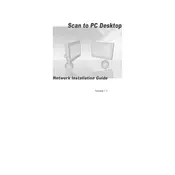
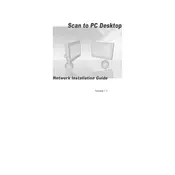
To install Xerox Scan To PC Desktop 7.1, insert the installation CD or download the installer from the Xerox website. Run the installer and follow the on-screen instructions to complete the setup process.
Ensure that your scanner is properly connected and turned on. Check if the scanner drivers are correctly installed. Restart the software and, if necessary, reinstall the drivers.
Yes, you can configure the default save location in the software settings under the "Destination" tab. Specify your preferred folder path for saving scanned documents.
Check the scanner glass for dust or smudges and clean it carefully. Verify the scan resolution settings in the software and adjust them as needed for better clarity.
Yes, the software supports batch scanning. You can configure batch scan settings to process multiple documents automatically without manual intervention.
Note the error message details and consult the user manual for specific troubleshooting steps. You can also check for software updates or contact Xerox support for assistance.
Visit the Xerox support website to check for the latest software updates. Download and install the updates by following the provided instructions to ensure compatibility and performance improvements.
Yes, Xerox Scan To PC Desktop 7.1 can be configured to integrate with various cloud storage services, enabling you to save or share scanned documents directly to the cloud.
Regularly check for software updates, ensure scanner drivers are up-to-date, and clean the scanner hardware periodically. Also, review the software settings to ensure they match your current scanning needs.
To improve OCR accuracy, ensure documents are scanned at a high resolution and are free of marks or handwriting. Adjust the OCR settings within the software for optimal performance.