Xerox Scan PC Desktop Ver.10 Install Instructions
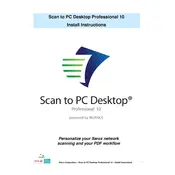
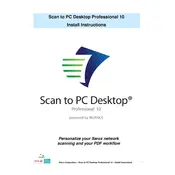
Install the software from the provided installation media or download it from the Xerox website. Follow the on-screen instructions to complete the setup. Configure your scanner settings and connect your PC to ensure compatibility.
Xerox Scan To PC Desktop Ver.10 supports various file formats including PDF, TIFF, JPEG, and Microsoft Office formats like DOCX and XLSX.
Ensure the scanner is powered on and properly connected to your PC. Check the network settings and firewall permissions. Update your scanner drivers and software to the latest versions.
Yes, Xerox Scan To PC Desktop Ver.10 allows you to scan documents directly to cloud storage services like Google Drive, Dropbox, and OneDrive. Configure your cloud settings within the software to enable this feature.
Adjust the resolution settings within the software. Ensure that the scanner glass is clean and that the document is placed correctly. You can also use the enhancement tools provided by the software for better results.
Ensure your software is updated to the latest version. Check for any conflicting applications running in the background. Restart your computer and try again. If the problem persists, consider reinstalling the software.
Open the software, navigate to the scanning profiles section, and select 'Create New Profile'. Customize the settings as per your requirements, such as file format, resolution, and destination folder, and save the profile for future use.
Yes, the software can be configured to integrate with email clients like Microsoft Outlook, allowing you to send scanned documents directly as email attachments. Configure the email settings under the software's options menu.
Ensure that the document is clear and well-aligned. Increase the scan resolution and use the software's OCR settings to adjust the recognition language. Regularly update the software to benefit from improved OCR capabilities.
Regularly check for and install software updates. Clean the scanner glass and rollers to prevent physical obstructions. Backup your scanning profiles and settings, and periodically review and clear temporary files.