Xerox Production Print Service Installation Guide
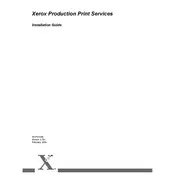
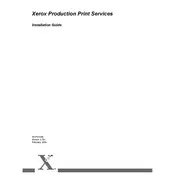
To set up a new print workflow, open the Workflow Builder tool, select 'New Workflow', and follow the on-screen prompts to configure your job settings including media type, finishing options, and output destination. Save the workflow for future use.
First, check for any error messages on the printer and software interface. Clear any paper jams or toner issues. If the problem persists, restart the printer and the Production Print Service Software. Finally, try re-submitting the job.
Ensure the correct media type is selected for your print job. Regularly calibrate your printer and update the software to the latest version. Adjust print settings such as resolution and color management in the software to optimize quality.
Yes, you can automate repetitive tasks by creating and saving workflows or utilizing the scripting capabilities within the software to execute specific tasks automatically.
Perform regular cleaning of the printer components such as the print heads and rollers. Run diagnostic and maintenance utilities available in the software, and ensure firmware and software are up to date. Replace consumables like toner and fuser units as needed.
Check the network connection and ensure that both devices are on the same network. Verify the IP address settings on the printer and in the software. Restart network devices and consult the network administrator if the issue persists.
Yes, the software provides a real-time dashboard where you can monitor the status of print jobs, view job history, and receive notifications on job completion or errors.
Use the user management feature to create user profiles, assign roles, and set permissions to control access to different features and functions of the software. This ensures secure and efficient use of the system.
Document the error message and any steps leading to the crash. Restart the software and check for updates or patches that may address the issue. Contact Xerox support if the problem persists.
In the software, navigate to the paper settings section and enter the dimensions for your custom paper size. Save the settings and ensure the physical printer is configured to handle the custom size.