Xerox Printer Access Facility Ver.6.0 User Guide
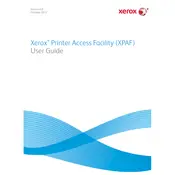
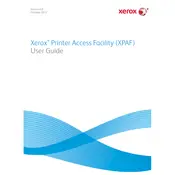
To install the software, first download the installation package from the Xerox website. Run the installer and follow the on-screen instructions. Ensure that you have administrative privileges on your computer. Once installed, restart your computer to complete the setup.
Ensure that your printer is turned on and properly connected to your computer. Check the USB or network cables for any loose connections. Make sure that the printer drivers are up to date. If the issue persists, try reinstalling the software.
Yes, the software supports management of multiple printers on a network. You can add printers through the software's interface under the 'Devices' section and manage them collectively or individually.
Open the software and navigate to the 'Help' menu. Select 'Check for Updates' and follow the on-screen instructions to download and install any available updates. Restart the software after updating.
Regular maintenance includes checking for software updates, ensuring printer firmware is current, and running diagnostic tools available within the software to identify and resolve potential issues.
First, verify that your network connection is stable. Check that the printer and computer are on the same network. Use the software's 'Network Diagnostic' tool to identify any connectivity issues and follow the suggested solutions.
Yes, you can customize print settings such as paper size, print quality, and duplex printing in the 'Print Preferences' section of the software before sending a document to print.
Ensure that your computer meets the minimum system requirements for the software. Check for software updates and install them. If the issue continues, try reinstalling the software or contact Xerox support for assistance.
To backup settings, go to the 'Settings' menu, select 'Backup', and choose a location to save your settings. To restore, navigate to the same menu and select 'Restore', then choose the backup file.
Yes, the software includes features for monitoring printer usage and generating detailed reports. Access these features under the 'Reports' section to track print jobs, usage statistics, and more.