Xerox Printer Access Facility Ver.5.0 User Guide
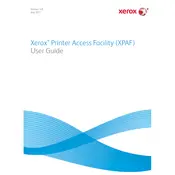
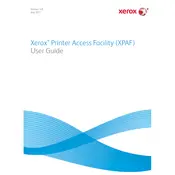
To install Xerox Printer Access Facility Ver.5.0, first ensure your system meets the minimum requirements. Download the installation file from the Xerox support website. Run the installer, follow the on-screen instructions, and restart your computer if prompted.
Ensure that the printer is properly connected to your network or computer. Check for updated drivers and install them if necessary. Restart both your printer and computer. If the issue persists, contact Xerox support for further assistance.
Check for any paper path obstructions and ensure that you're using the correct paper type and size. Use the Access Facility software to run diagnostics and view error logs that may indicate the cause of the jams.
Regularly clean the printer, check and replace consumables like toner and paper, and update the software and drivers. Use the Access Facility to monitor the printer's status and perform routine maintenance tasks as recommended by the software.
Open the Access Facility software and navigate to the network settings menu. Enter the necessary network information, such as IP address and subnet mask, and apply the changes. Consult the user manual for detailed instructions specific to your printer model.
Yes, the Access Facility software provides tools to monitor printer usage and generate detailed reports. You can track print jobs, analyze usage patterns, and export data for further analysis.
Ensure your system meets the software's requirements and that all updates are installed. Check for conflicting programs and close unnecessary applications. If the problem continues, reinstall the Access Facility software or contact Xerox support for assistance.
Within the Access Facility software, navigate to the security settings. Configure user accounts, set authentication methods, and define permissions for each user to control access to various printer functions.
Yes, you can automate print job scheduling using the Xerox Printer Access Facility. This feature allows you to set specific times for print jobs, manage queues, and optimize resource usage.
To update the software, open the Access Facility, navigate to the update section, and check for available updates. Follow the on-screen instructions to download and install the latest version. Restart the software after the update is complete.