Xerox Print Advisor Data Transmission Quick Reference Guide
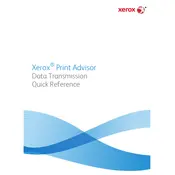
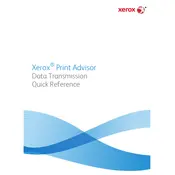
To install the Xerox Print Advisor Data Transmission Software, download the installer from the official Xerox website, run the setup file, and follow the on-screen instructions to complete the installation. Ensure your system meets the software's minimum requirements before proceeding.
If the software fails to transmit data, first check your internet connection. Verify that the software is allowed through any firewalls and that the correct network settings are in place. Restart the software and try again. If the issue persists, consult the software's logs for error messages and contact Xerox support for assistance.
To update the software, open the application and navigate to the settings or help menu where you can check for updates. If an update is available, follow the prompts to download and install it. You may need administrative privileges to complete the update process.
Yes, the Xerox Print Advisor Data Transmission Software can be configured to automatically transmit data at scheduled intervals. Set up automatic transmission by accessing the scheduling options within the software settings and specifying the desired frequency and time.
The Xerox Print Advisor Data Transmission Software can transmit various types of data including usage statistics, device configurations, and diagnostics information. Ensure that the data you wish to transmit is supported by the software's capabilities.
To resolve connectivity issues, verify that your network settings are correct and that there are no interruptions in your internet service. Check that the software has the necessary permissions to access the network. Restart your router and software, and if problems persist, contact your network administrator or Xerox support.
Yes, you can customize data collection settings in the Xerox Print Advisor Data Transmission Software. Access the settings menu to select specific data types and frequency of collection that suit your needs. Ensure these settings comply with your organization's data policies.
Regular maintenance includes keeping the software updated, reviewing transmission logs for any irregularities, and ensuring that scheduled tasks are running as expected. Periodically back up your settings and data to prevent data loss.
To uninstall the software, go to the Control Panel on your computer, select 'Programs and Features,' find the Xerox Print Advisor Data Transmission Software in the list, and click 'Uninstall.' Follow the prompts to complete the removal process. Restart your computer if necessary.
Xerox Print Advisor Data Transmission Software employs encryption protocols to secure data during transmission. Ensure you are using the latest version of the software to benefit from the most up-to-date security enhancements. Additionally, regular audits and compliance checks can help maintain data security.