Xerox PLP Plotworks User Guide
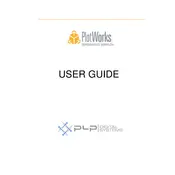
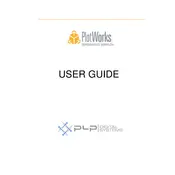
To install Xerox PLP Plotworks on Windows 10, download the installer from the official Xerox website, run the executable file, and follow the on-screen instructions. Ensure that you have administrative privileges to complete the installation.
First, ensure that the plotter is properly connected and powered on. Check if the correct drivers are installed. If the issue persists, reinstall the plotter drivers and restart both the computer and plotter.
Cancel the print job from the queue, restart the Xerox PLP Plotworks software, and try printing again. If the problem continues, restart your computer and the plotter, and check for any software updates.
The system requirements include a Windows OS (7 or later), at least 4 GB of RAM, 2 GB of free hard disk space, and a compatible plotter with updated drivers.
To update the software, open Xerox PLP Plotworks, go to the Help menu, and select 'Check for Updates'. Follow the prompts to download and install any available updates.
Check the color settings in the software to ensure they match the plotter's settings. Verify that the plotter's ink or toner cartridges are full and not expired. Perform a color calibration if necessary.
Access the network settings through the software's configuration menu, input the required IP address, subnet mask, and gateway information to match your network's configuration.
Yes, you can print directly from AutoCAD. Ensure that Xerox PLP Plotworks is set as the default printer in AutoCAD's printer settings. Configure your plot settings as needed before printing.
Regularly update the software, clean the plotter components, and check for firmware updates. Monitor print quality and perform calibrations as needed to ensure consistent results.
Restart the computer and try launching the software again. If errors persist, reinstall the software, ensuring that all previous installations are completely removed. Check for any conflicting software that might be running.