Xerox Phaser 8560 Adding Ink Installation Guide
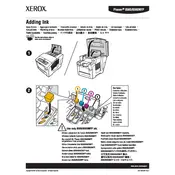
Pages
22
Year
2007
Language(s)
 cs
cs
 de
de
 en
en
 fi
fi
 fr
fr
 hu
hu
 it
it
 ja
ja
 ko
ko
 nn
nn
 ru
ru
 sv
sv
 dk
dk
 sp
sp
 zh
zh
 nl
nl
 pl
pl
 el
el
 pt
pt
Share
of 22
of 22