Xerox Phaser 8560 Advanced Features Guide
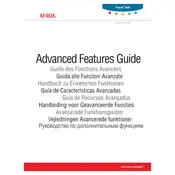
Pages
83
Year
2007
Language(s)
 de
de
 en
en
 fr
fr
 it
it
 ru
ru
 sv
sv
 dk
dk
 sp
sp
 nl
nl
 pt
pt
Share
of 83
of 83