Xerox Phaser 8500 Advanced Features Guide
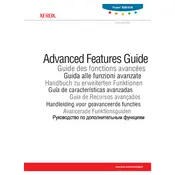
Pages
103
Year
2005
Language(s)
 de
de
 en
en
 fr
fr
 it
it
 ja
ja
 ru
ru
 sv
sv
 sp
sp
 nl
nl
 pt
pt
Share
of 103
of 103